
As a teacher, you need to know things that raw scores won’t tell you. For example:
- Which of your students really grasp the learning opportunity of formative assessment?
- Which of your students are hopelessly optimistic (or pessimistic) about their chances in an exam?
- Which concepts have they grasped, and in which do they need reinforcement?
The best way to discover this is through one-to-one conversation, and if you have the time, that’s what you should do. For when you don’t have the time, there’s the Activity Log.
Access the Activity Log via Assignments List -> Results menu
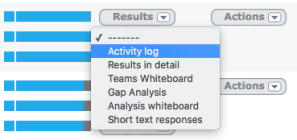
Activity Log is a per-student list of results, along with some really useful insights. Here is how it works, per column. All columns are sortable, and you can learn a lot by re-sorting the data according to various criteria.
- Student.
- Timestamp: Shows the most recent attempt. Particularly revealing if you are reviewing homework!
- Attempts: How many times has the student completed the quiz?
- Questions: Total number of questions completed across all attempts. Particularly revealing in Revision, where the controlled factor is time spent.
- Time spent: This is where it starts to get interesting. There is a huge diligence discrepancy between the students in most classes I have seen.
- Avg time spent: Makes it even clearer how much time different students spend. I have frequently tried to find a correlation between time spent and score, and there really isn’t one. Your very fastest and very slowest students are likely to be low scorers, but other than that, no dice. Where this column really helps is in building a picture of how each student works (focused, methodical, dreamy, panicked?) and therefore what interventions will work with them.
- Confidence: Possibly the single most-useful column for understanding students. We ask students to predict their scores, and reward them with badge points for accurate predictions. Over-confident students will use braggadocio to avoid revision, and thus not have to face themselves with their own limitations. Under-confident students may be whipping themselves quite unnecessarily.
- Grasp of key concepts: The usefulness of this column really depends on how well-tagged for gap analysis the quiz is. When working well, it gives you an instant overview of what each student needs to focus on, without the information overload of the Detail View.
- Improvement: How much do students improve from the first to last attempt? Think about timeframes when looking at this. Once-daily attempts in Mastery Mode will return slower but more solid progress than two attempts back-to-back in Formative mode. In either case, if students consistently fail to improve between attempts, you should look for opportunities to interleave relevant learning between them.
- Score: Straight percentage score averaged across all attempts. It is tempting to want to record the maximum score, but experience shows this leads to over-estimation of attainment when it comes to exam time.
- Grade: Using your chosen grade scheme. The algorithm that converts scores to grades takes into account the difficulty level of each quiz. (And the algorithm that determines that is, oh dear me, so complicated!)
Check you have covered all the tutorials at the Tutorials Header Page.
Read next: Tutorial 7: the Detail view
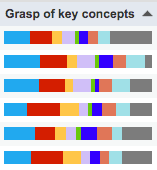
Leave a reply to E Cancel reply